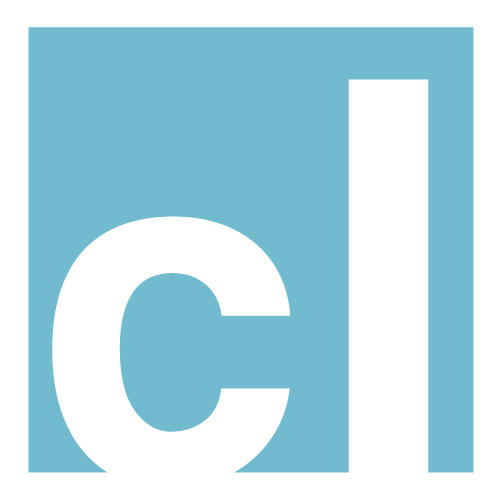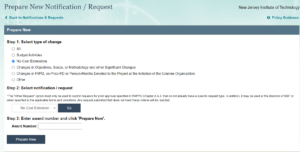Date of last revision: May 18, 2021
Introduction
On certain conditions, the NSF Project managers will grant the PI the option to petition for «No-Cost Extension» this article will walk you through the necessary steps to complete such a request.
PAPGG Definition of an No-Cost Extension
From the “Part II: Award, Administration And Monitoring Of Grants And Cooperative Agreements” (NSF, 2017):
“c. No-Cost Extension
(i) Grantee-Approved Extension. Grantees may authorize a one-time extension of the end date of the grant of up to 12 months if additional time beyond the established end date is required to assure adequate completion of the original scope of work within the funds already made available. This one-time extension may not be exercised merely for the purpose of using the unliquidated balances. Grantees are not authorized to extend an award that contains a zero balance. The grantee shall notify NSF, providing supporting reasons for the extension and the revised period of performance, at least ten calendar days prior to the end date specified in the grant to ensure accuracy of NSF’s grant data. All grantee-approved extension notifications must be signed and submitted by the AOR via use of NSF’s electronic systems. For grantee-approved extensions, no amendment will be issued. The revised end date can be viewed via NSF’s electronic systems.
(ii) NSF-Approved Extension.
(a) If additional time beyond the extension provided by the grantee is required and exceptional circumstances warrant, a formal request must be signed and submitted by the AOR via use of NSF�s electronic systems. The request should be submitted to NSF at least 45 days prior to the end date of the grant. All late requests must include a strong justification as to why it was not submitted earlier. The request must explain the need for the extension and include an estimate of the unobligated funds remaining and a plan for their use. As indicated above, that unobligated funds may remain at the end of the grant is not in itself sufficient justification for an extension. The plan must adhere to the previously approved objectives of the project. Such requests must be signed and submitted by the AOR via use of NSF’s electronic systems.
(b) The first no-cost extension request will be considered for approval by the cognizant NSF Program Officer. The grantee and the PI will be electronically notified of the disposition of this request by the cognizant NSF Program Officer (an amendment to the grant will not be issued). The second (or any subsequent) no-cost extension request will be subject to the approval of an NSF Grants Officer, and, if approved, will be in the form of an amendment to the grant specifying a new end date. Grantees are cautioned not to make new commitments or incur new expenditures after the end date of the award in anticipation of a no-cost extension. In addition, grantees must be aware that most NSF appropriated funds have a limited period of availability for expenditure before the appropriation cancels. No-cost extensions do not extend the period of availability for canceling funds”
Fastlane Help Manual: What is the NSF Approved No-Cost Extension request?
According to the “Fastlane help manual” (NSF, 2020):
“If you require additional time for a project beyond the extension provided by the Grantee-Approved No- Cost Extension and if exceptional circumstances warrant, you must submit an NSF-Approved No-Cost Extension Request.
You must submit the NSF-Approved No-Cost Extension Request to NSF at least 45 days before the grant’s expiration date.
The request must contain:
- The revised expiration date
- The funds remaining for the grant
- The justification for the extension
- A plan for using the unobligated funds
How to prepare an NSF approved No-Cost Extension request via Fastlane
To complete this process, you will need to complete 11 steps
- Log into your Fastlane account on go to
- Prepare a new notification or request for Award # (your grant)
- Under the “Select a Notification or Request type menu”, click the radio button for NSF Approved No-Cost Extension.
- Click the “Prepare” button. The Modify Request for NSF-Approved No-Cost Extension screen displays.
- Compliance. If no Grantee Approved No-Cost Extension (GANCE) has been submitted and you are eligible to submit a GANCE and all of the requirements to submit a GANCE have been met, then you will be automatically redirected to the GANCE preparation screen. Eligibility requirements for a GANCE can be found in the PAPPG Chapter VI.D.3
- Confirmation. If a Grantee Approved No-Cost Extension (GANCE) has been submitted or if all of the requirements to submit a GANCE have not been met, then the Modify Request for NSF-Approved No-Cost Extension screen displays.
- In the Revised End Date box, type the newly projected expiration date for the grant (in mm/yyyy format).
- In the Remaining Funds box, type the amount of funds remaining in the grant (no dollar sign, no commas).
- In the Justification box, type or copy and paste the justification for the extension of the grant.
- In the Plan for Use of Unobligated Funds box, type or copy and paste your organization’s plan for expending the funds for the project up to the revised expiration date.
- .In the Explanation for Late Request box type or copy and paste your explanation. Click the Save button. The View Request for NSF-Approved No-Cost Extension screen displays. You have these options:
- Modify the request
- Forward the request to the SPO or Submit the request to NSF
- Delete the request
Once you grant access to the SPO a grants specialist will review your request and submit the request to the NSF Project Manager.
How to prepare an NSF approved No-Cost Extension request via Research.gov
The process is similar to Fastlane you will need to complete this XX steps
- Log into your Research.gov account.
- Prepare New Notification / Request.
- Step 1: Click the radio button for No-Cost Extensions.
- Step 2: Select notification request under the drop-down menu the option “No-Cost Extension” will auto-populate, then just click the “Go” button.
- Step 3: Enter the award number and click the “Prepare New” button.
- Follow the same instructions as before (5 to 11) to complete the process.
Citation
To cite this resource, use the following format:
León, C. (2021, May 18). NSF No-Cost Extension (NCE) request. Cristo León.
Resources
NSF. (2017). Part II: Award, Administration And Monitoring Of Grants And Cooperative Agreements. In Proposal & Award Policies & Procedures Guide (2021st ed., Vol. 17). NSF. https://www.nsf.gov/pubs/policydocs/pappg17_1/pappg_6.jsp
NSF. (2020, March 18). FastLane Help [PDF]. https://www.research.gov/common/attachment/Desktop/FastLane_Help.pdf